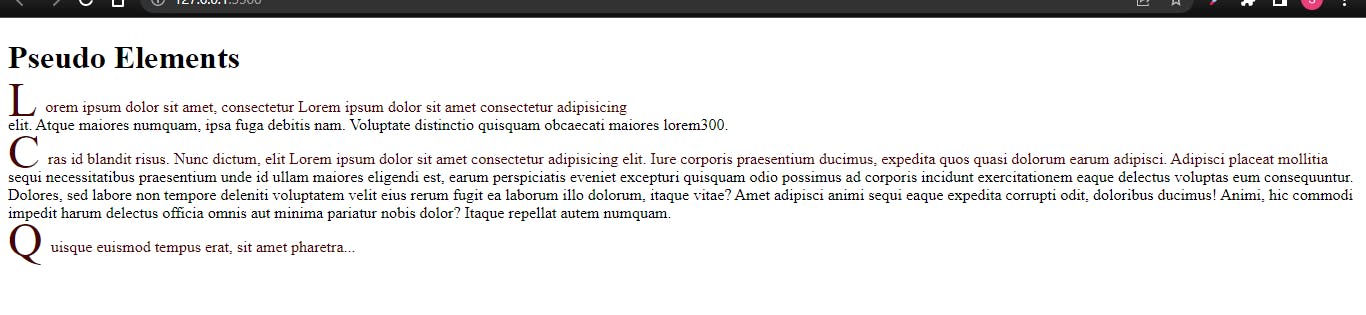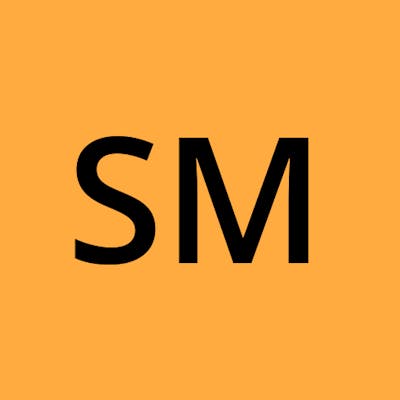What is a selector & Why should you care?
- A CSS selector is the first part of a CSS Rule. It is a pattern of elements and other terms that tell the browser which HTML elements should be selected to have the CSS property values inside the rule applied to them.
The main theme of CSS is for applying styles for web elements to make a web page look good and even more readable.
Let’s dive into the topic!
List of the CSS Selectors
The following is a list of the most common and well-supported CSS selectors.
- Universal Selectors
- Element Type Selectors
- Class selectors
- Id Selectors
- Attribute Selector
- Combinators
- Pseudo Selectors
1. Universal Selectors
- An asterisk
*is used to denote a CSS universal selector. - It will select all the elements on the web page and it will apply styles to all of them.
For example, if we wanted every element to have a solid 2px wide border, we would use the following CSS rule:
* { border: 2px solid rebeccapurple;}
Result:-

2. Element Type Selectors
Selecting an element in CSS can be as simple as using the tag name. This is called the type selector, and all HTML tags are valid selectors.
For example, in the below code we selected p so it will affect all p elements in a web page.
HTML
<body>
<h1>This Is A Test Page</h1>
<p>test1</p>
<br>
<p>test2</p>
<br>
<p>test3</p>
<br>
<p>test4</p>
</body>
CSS
p{
background-color: yellow;
}
Result:-
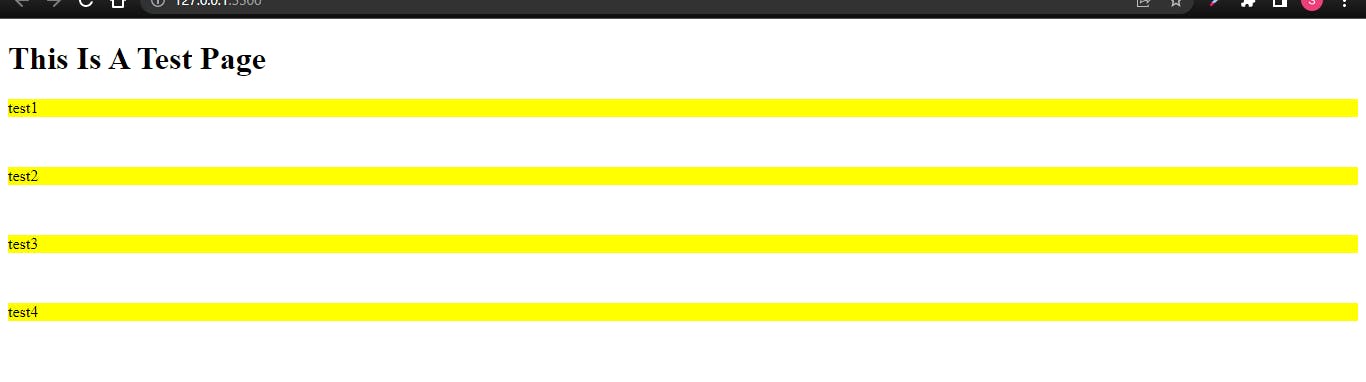
3. Class Selectors
- A dot(
.) is used to denote a class selector and it will proceed with a string of characters that the developer defines. - It is almost like an Id selector but the only difference is we can use class selectors for multiple elements on a page which will share the same CSS styles.
For example, if we wanted all elements with a class of "highlight" to have a different background color, we would use the following CSS rule:
HTML
<body>
<h1>Class Selector </h1>
<p>Lorem ipsum, dolor sit amet <span class="test">consectetur adipisicing elit.</span> Omnis officiis, natus quasi eum earum perspiciatis inventore aspernatur officia quod minus fugit quidem at molestias ut. Quas modi voluptate ea tenetur.</p>
<br>
<li class="test">text1</li>
<li>text2</li>
<li class="test">text3</li>
<li>text4</li>
</body>
CSS
.test{
background-color: rgb(183, 216, 75);
}
Result:-

4. Id Selectors
- A hash(
#) is used to denote an Id selector and it will proceed with a string of characters that the developer defines. The id should be unique for the entire web page which means you are not allowed to assign an id selector for multiple elements.
For example, if we wanted the element with an id of "test", we would use the following CSS rule:
HTML
<body>
<h1>id Selector </h1>
<p>Lorem ipsum, dolor sit amet <span class="test">consectetur adipisicing elit.</span> Omnis officiis, natus quasi eum earum perspiciatis inventore aspernatur officia quod minus fugit quidem at molestias ut. Quas modi voluptate ea tenetur.</p>
<br>
<ul id="test">
<li >text1</li>
<li>text2</li>
<li >text3</li>
<li>text4</li>
</ul>
</body>
CSS
#test{
border: 2px solid brown;
}
Result:-
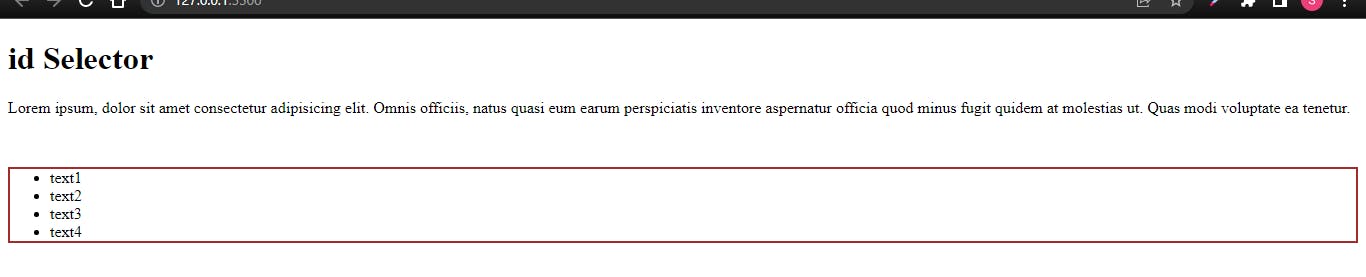
5. Attribute Selector
- Attribute selectors are used to select an element with a specific attribute. For example, in the below code it will select all anchor tags that have a target attribute.
For example, Where this HTML line has a rel attribute with the value of "test".we would use the following CSS rule:
HTML
<body>
<h1>id Selector </h1>
<a href="demotext.com" rel="test1">Demo Text</a>
<br>
<p>Lorem ipsum dolor sit amet consectetur adipisicing elit. A, atque.</p>
<br>
<a href="demotext.com" rel="test">Demo Text2</a>
</body>
CSS
a[rel="test"]{
background-color: yellow;
border: 2px solid rgb(28, 28, 20);
border-radius: 20px;
}
Result:-

| Basic Selector | Attribute Selector | |
| Select by ID | #test | [id=test] |
| Select by Class | .test | [class~="test"] |
6. Combinators
CSS combinators are explaining the relationship between two selectors. CSS selectors are the patterns used to select the elements for style purposes. A CSS selector can be a simple selector or a complex selector consisting of more than one selector connected using combinators.
There are four types of combinators available in CSS which are discussed below:
- General Sibling selector (~)
- Adjacent Sibling selector (+)
- Child selector (>)
- Descendant selector (space)
| Name | Combinator | Example | Description |
| Descendant | " " (space) | nav a | All anchor tags inside of a nav element |
| Child | > | nav > ul > li | First list items inside a navigation list, ignoring any items after the first level |
| Sibling | ~ | p ~ p | All paragraphs (after the first) that share the same parent element |
| Adjacent Sibling | + | h2 + p | All paragraphs that immediately follow an <h2> tag on the same hierarchy |
For example, if we wanted all elements to apply the Combinator property, we would use the following CSS rule:
HTML
<body>
<h1>Combinators</h1>
<nav>
<ul>
<li><a href="">Home</a></li>
<li>
<a href="">Combinators</a>
<ul>
<li>" " (space)</li>
<li>></li>
<li>~</li>
<li>+</li>
</ul>
</li>
</ul>
</nav>
<main>
<h2>List of Combinators</h2>
<p>There are a few other combinators to make
this...</p>
<ul>
<li>
" " (space)
<ul>
<li>nav li</li>
<li>nav a</li>
</ul>
</li>
<li>></li>
<li>~</li>
<li>+</li>
</ul>
<p>By combining selectors together we can
select...</p>
</main>
</body>
CSS
nav a {
display: block;
margin: 0 1rem;
}
nav > ul > li {
border: solid 1px gray;
display: inline-block;
list-style-type: none;
vertical-align: top;
}
p ~ p {
color: purple;
font-weight: bold;
}
h2 + p {
background-color: #ffff00;
}
Result:-
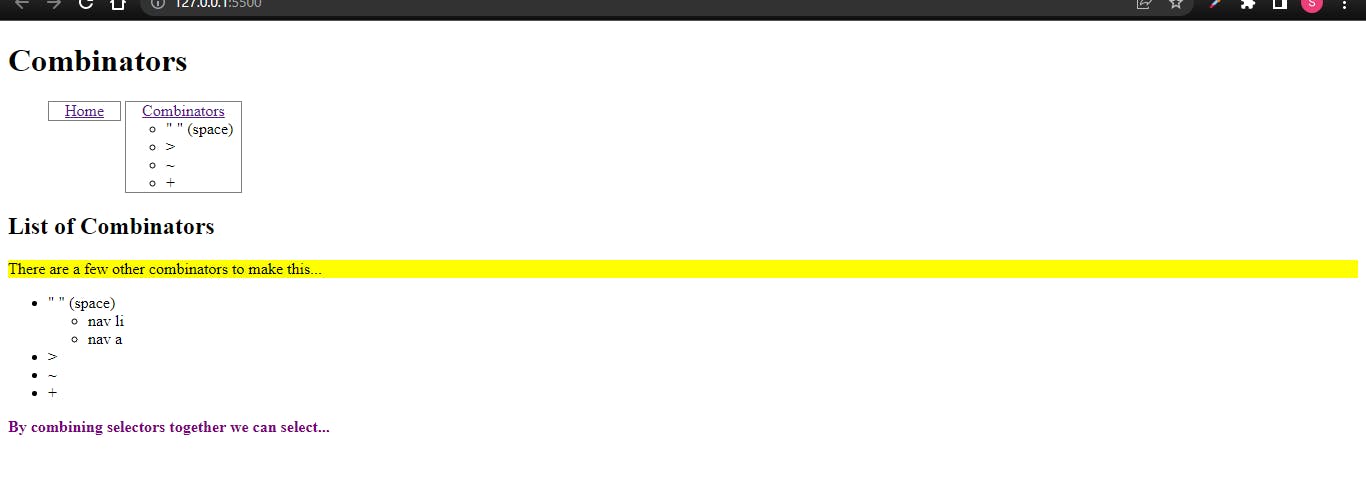
7. Pseudo Selectors
There are two types of Pseudo Selectors
i. Pseudo Classes ii. Pseudo Elements
i. Pseudo Classes
- A Pseudo class in CSS is used to define the special state of an element. It can be combined with a CSS selector to add an effect to existing elements based on their states.
- For Example, changing the style of an element when the user hovers over it, or when a link is visited. All of these can be done using Pseudo Classes in CSS.
selector:pseudo-class {
property:value;
}
This selector is therefore very useful to apply styles based on element states.
div:hover {
background-color: brown;
}
For example, background color can change when a user hovers over an element.
/* unvisited link */
a:link {
color: #2200ff;
}
/* visited link */
a:visited {
color: #65068b;
}
unvisited link Or if a link was already clicked before.
input[type=radio]:checked {
border: 1px solid purple;
}
This pseudo-class will only target a user interface element that has been checked.
Note that pseudo-class names are not case-sensitive.
HTML
<body>
<h1>Pseudo Classes</h1>
<table>
<thead>
<th>Name</th>
<th>Email</th>
<th>Zip Code</th>
</thead>
<tbody>
<tr>
<td>Demo1</td>
<td>Demo1@email.com</td>
<td>15978</td>
</tr>
<tr>
<td>Demo2</td>
<td>demo2@email.com</td>
<td>11458</td>
</tr>
<tr>
<td>Demo3</td>
<td>demo3@email.com</td>
<td>68978</td>
</tr>
</tbody>
</table>
<form>
<label>
Name:
<input type="text" maxlength="20" required />
</label>
<label>
Email
<input type="email" maxlength="100" required />
</label>
<label>
Zip Code:
<input type="number" max="99999" />
</label>
<button type="submit">Submit</button>
</form>
</body>
CSS
tbody tr:nth-last-of-type(odd) {
background: rgb(140, 112, 144);
}
th, td {
padding: .5rem 1rem;
text-align: left;
}
form > *:not(button) {
border-radius: 4px;
box-sizing: border-box;
display: block;
}
input:hover, input:active {
border-color: rgb(140, 112, 144);
}
input:invalid {
border-left: solid 4px red;
}
button:hover, button:active {
outline: dotted 1px rgb(30, 30, 33);
outline-offset: 2px;
}
Result:-
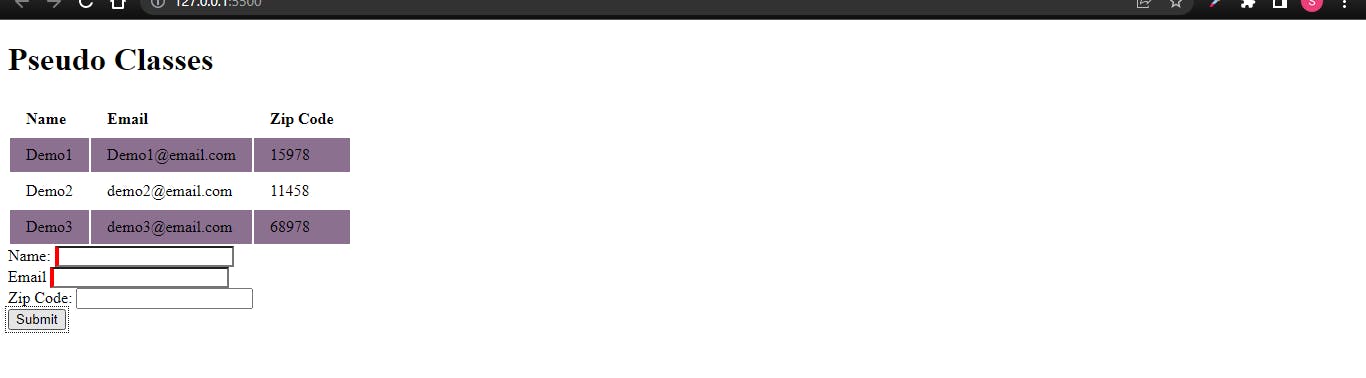
There are many more useful pseudo-classes.You can check out pseudo-classes with examples here.
ii. Pseudo Elements
A CSS pseudo-element is a keyword added to a selector that lets you style a specific part of the selected elements. For Example, Styling the first letter or line of an element, Insert content before or after the content of an element. All of these can be done using Pseudo Elements in CSS.
selector::pseudo-element {
property:value;
}
| Selector | Example | Example description |
::after | p::after | Insert something after the content of each <p> element |
::before | p::before | Insert something before the content of each <p> element |
::first-letter | p::first-letter | Selects the first letter of each <p> element |
::first-line | p::first-line | Selects the first line of each <p> element |
::marker | ::marker | Selects the markers of list items |
::selection | p::selection | Selects the portion of an element that is selected by a user |
For example::first-line can be used to style the first line of every
<p>.
/* The first line of every <p> element. */
p::first-line {
color: Red;
}
HTML
<body>
<h1>Pseudo Elements</h1>
<p>Lorem ipsum dolor sit amet, consectetur Lorem ipsum
dolor sit amet consectetur adipisicing <br> elit. Atque maiores numquam, ipsa fuga debitis nam. Voluptate distinctio quisquam obcaecati maiores lorem300.
</p>
<p>Cras id blandit risus. Nunc dictum, elit Lorem ipsum dolor sit amet consectetur adipisicing elit. Iure corporis praesentium ducimus, expedita quos quasi dolorum earum adipisci. Adipisci placeat mollitia sequi necessitatibus praesentium unde id ullam maiores eligendi est, earum perspiciatis eveniet excepturi quisquam odio possimus ad corporis incidunt exercitationem eaque delectus voluptas eum consequuntur. Dolores, sed labore non tempore deleniti voluptatem velit eius rerum fugit ea laborum illo dolorum, itaque vitae? Amet adipisci animi sequi eaque expedita corrupti odit, doloribus ducimus! Animi, hic commodi impedit harum delectus officia omnis aut minima pariatur nobis dolor? Itaque repellat autem numquam.
</p>
<p>Quisque euismod tempus erat, sit amet
pharetra...</p>
</body>
CSS
p::first-letter {
color: RGB(70, 4, 4);
font-size: 3rem;
line-height: 0;
display: block;
float: left;
margin-top: .125rem;
margin-right: .5rem;
}
p::first-line {
color: rgb(76, 5, 5);
}
Result:-