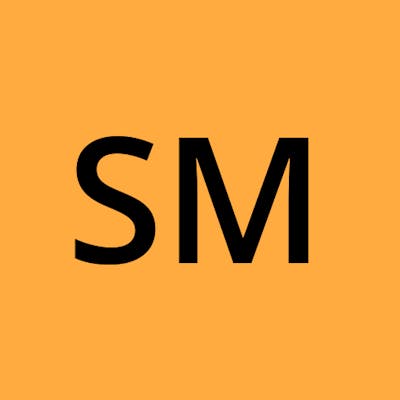What is an MD file & Why do we use it?
- MD files are the extensions of files created by Markdown language software. Markdown is a lightweight markup language intended for one purpose, to be used to format text on the web with plain text formatting syntax.
- MD files are a convenient way of archiving and comparing different versions of source code because it's easier to compare content and identify changes in a markup language compared to in a binary format. It's also easier to convert the files to HTML.
Heading
For Writing headings, add one to six # symbols before your heading text. The number of # you use will determine the size of the heading.
For Example :
# Heading 1 /*The largest heading */
## Heading 2 /* The Second largest heading */
### Heading 3
#### Heading 4
##### Heading 5
###### Heading 6 /* Smallest heading */
The rendered output
Heading 1
Heading 2
Heading 3
Heading 4
Heading 5
Heading 6
Paragraphs
To create paragraphs, use a blank line to separate one or more lines of text.If we want to write normal text then write simple text here, no need to add any tags.
For Example:
Paragraph 1
Paragraph 2
Paragraph 3
The rendered output
Paragraph 1 Paragraph 2 Paragraph 3
Emphasis
You can add emphasis by making text italic or bold.
italics
To italicize text, add one asterisk or underscore before and after a word or phrase. To italicize the middle of a word for emphasis, add one asterisk without spaces around the letters.
For Example:
*text*
_text_
The rendered output
text text
Bold
Use two Asterisks to wrap the text you want to make bold and also you can use underscores in place of asterisks
For Example:
**text**
__text__
The rendered output
text text
Bold & Italics
You can make your text simultaneously bold and italic by using three asterisks or three underscores
For Example:
***text***
___text___
The rendered output
text text
Strikethrough
For Writing mistaken text, add two ~ symbols before and after a word.
For Example:
~~text~~
The rendered output
text
Quoting text
If you want to write a quote you can add the > symbol at the beginning.
For Example:
> blockquote text
> example text
The rendered output
blockquote text example text
If you want to write a nested quote you can add the >> symbol at the beginning.
For Example:
>> blockquote text
>> example text
The rendered output
blockquote text
nested blockquote text example text
Lists
You can organize items into ordered and unordered lists.
Ordered Lists
In markdown, it doesn't matter which no. you use to format your list, as list always render as 1,2,3 and so on. The numbers don’t have to be in numerical order, but the list should start with the number one.
For Example:
1. Ordered Lists Text
2. Ordered Lists Text
3. Ordered Lists Text
The rendered output
- Ordered Lists Text
- Ordered Lists Text
- Ordered Lists Text
Unordered lists
In an unordered list, each item on your list is preceded by a bullet point. markdown allows you to format your list with different symbols: asterisks *, hyphens - or plus signs +.
For Example:
- Unordered Lists Text
- Unordered Lists Text
- Unordered Lists Text
The rendered output
- Unordered Lists Text
- Unordered Lists Text
- Unordered Lists Text
Code
We can write to a word or phrase as code, and enclose it in backticks (`).
Code Blocks
To create code blocks, use the three backticks before and after the code.
For Example:
/*```Code Text```*/
The rendered output
for (let i = 0; i < car.length; i++) {
text += car[i] + "<br>";
}
Horizontal Rules
Add three --- hyphens or blank lines before and after horizontal rules.
For Example:
Demo Text
---
The rendered output
Demo Text
URLs and Email Addresses
To quickly turn a URL or email address into a link, enclose it in angle brackets another way to write the link is The label, in brackets, followed immediately by a colon and at least one space, and The URL for the link, which you can optionally enclose in angle brackets. and The optional title for the link, which you can enclose in double quotes and parenthesis
For Example:
<https://www.markdownguide.org>
[Name](https://www.google.com/ "Google")
The rendered output
Images
To add an image, add an exclamation mark (!), followed by alt text in brackets, and the path or URL to the image asset in parentheses. You can optionally add a title in quotation marks after the path or URL.
For Example:

Table Format
To Create a table first the heading of the table used the pipe | symbol before and after the table heading text and after separating the thead and tbody using the pipe and minus symbol. and after that tbody created as thead .
For Example:
| Table 1 | Table 2 | Table 3 |
| ------- | ------- | ------- |
| 1 | 2 | 3 |
| 1 | 2 | 3 |
The rendered output
| Table 1 | Table 2 | Table 3 |
| 1 | 2 | 3 |
| 1 | 2 | 3 |